- Más nuevo
- Más votos
- Más comentarios
I figured out that After you create and apply user-defined tags to your resources, it can take up to 24 hours for the tag keys to appear on your cost allocation tags page for activation. It can then take up to 24 hours for tag keys to activate.
Hi,
You have to activate your user-defined tags in billing to make them visible in cost allocation: https://docs.aws.amazon.com/awsaccountbilling/latest/aboutv2/activating-tags.html
Did you do that activation?
Also be aware of differences between the different services that you use: see https://docs.aws.amazon.com/awsaccountbilling/latest/aboutv2/custom-tags.html
Note
The behavior of cost allocation tags varies across AWS services. To learn more about the
cost allocation tag behavior for a supported service, refer to the service’s documentation.
For example, to learn more about using cost allocation tags with Amazon ECS, see Tagging
your Amazon ECS resources in the Amazon Elastic Container Service Developer Guide.
Best,
Didier
To activate tags, it has to be visible in "Cost allocation tag" page in billing. This question is why tag is not visible there for activation?
screenshot of my s3 bucket tags & cost allocation tag screen attached for reference
Contenido relevante
 OFICIAL DE AWSActualizada hace un año
OFICIAL DE AWSActualizada hace un año OFICIAL DE AWSActualizada hace un año
OFICIAL DE AWSActualizada hace un año OFICIAL DE AWSActualizada hace 3 años
OFICIAL DE AWSActualizada hace 3 años
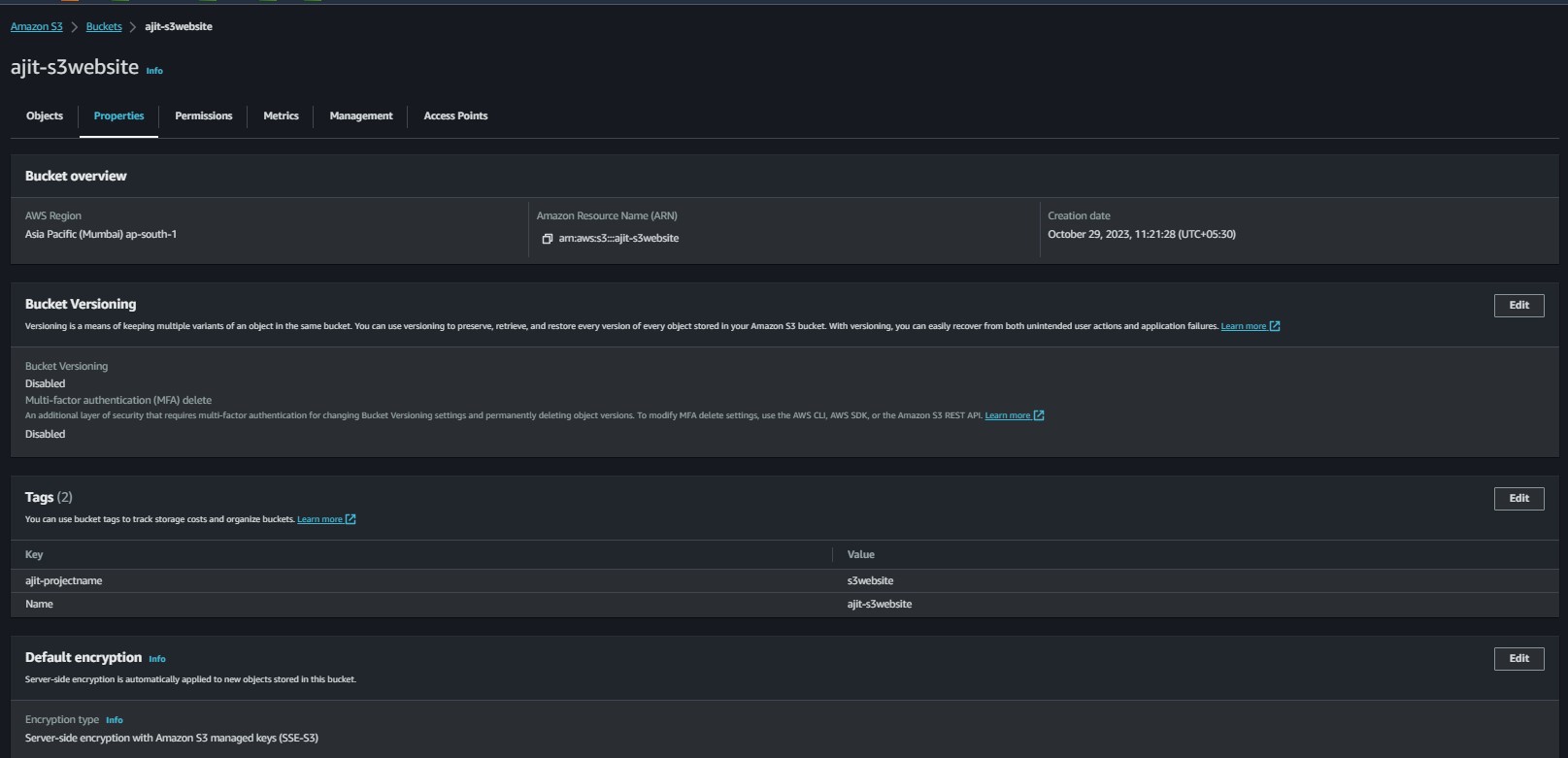
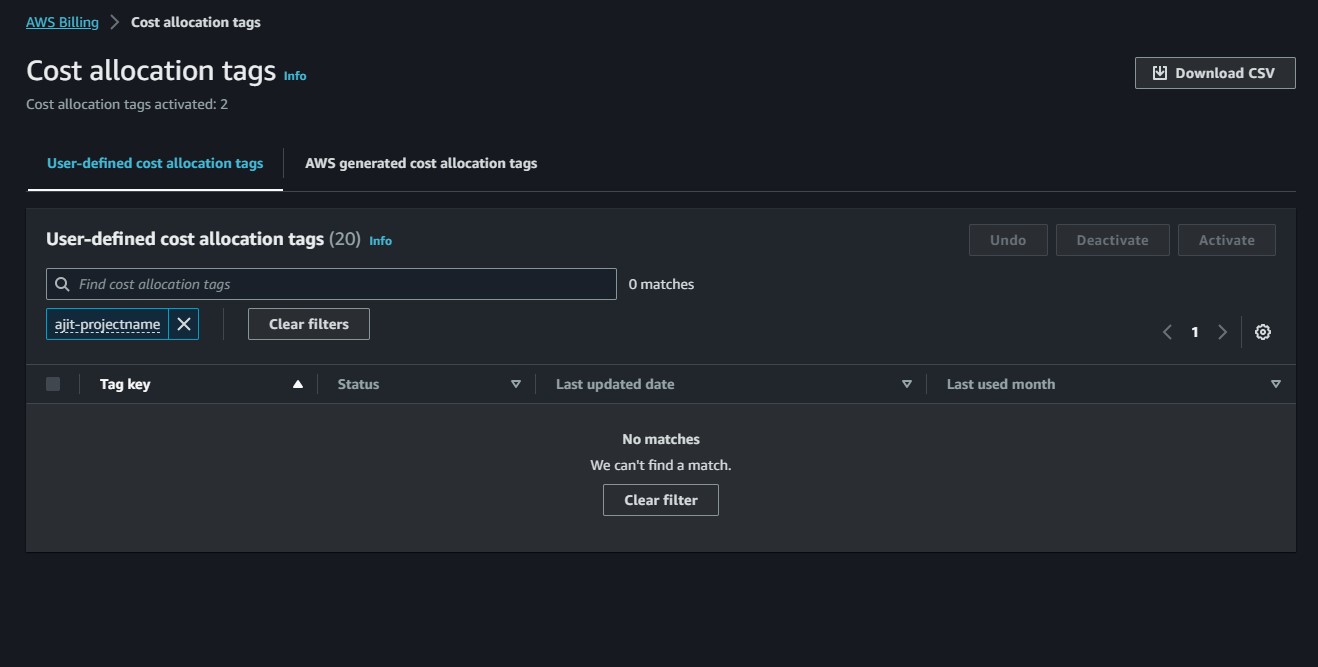
Based on your screenshot below, can you clear the filters on the tag view (i.e remove "ajit-projectname" filter)