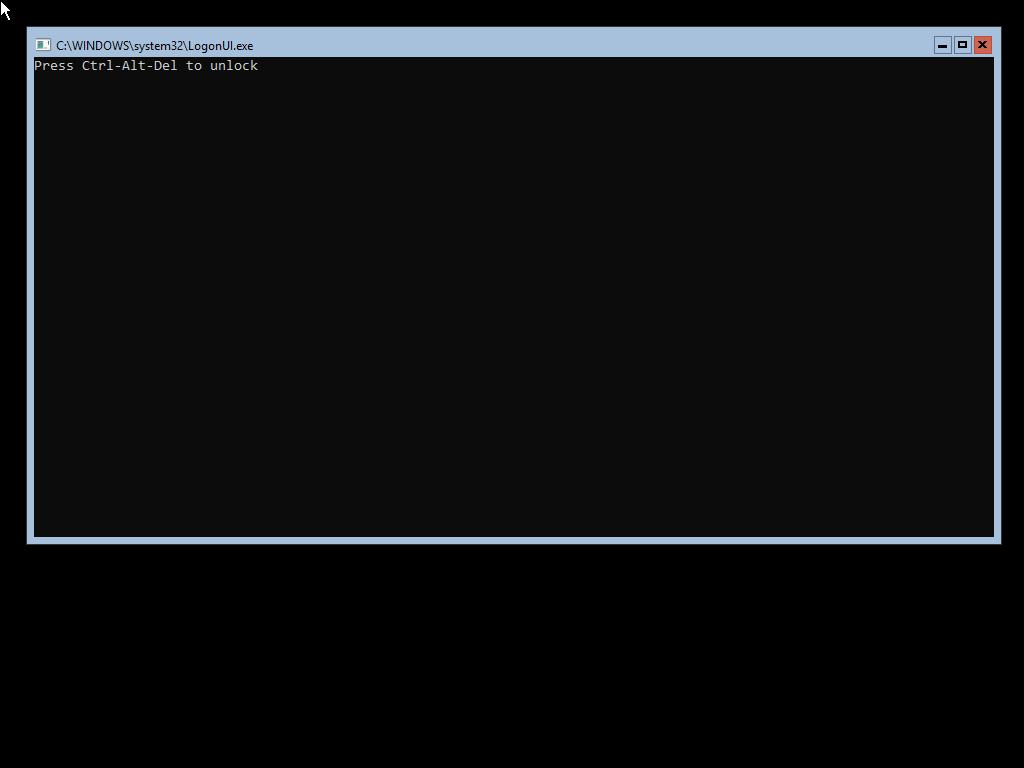- Newest
- Most votes
- Most comments
Hi,
My name is Sean from AWS Premium Support, and I'm happy to give some suggestions for this issue. From the screenshot, you have attempted to upgrade your Windows Server 2012 instance to 2019, but the instance is now stuck on a LogonUI.exe prompt which prompts for "Press Ctrl-Alt-Del to Unlock".
First, please note that upgrading from Server 2012 (non-R2) to server 2019 is not a valid upgrade path, because Windows Server in-place upgrades can upgrade two server versions at a time[1]. Presumably you are trying to upgrade from Server 2012 R2 to 2019.
That being said, it appears that you may have upgraded to a windows server version without Desktop Experience (Windows GUI). If you were following these steps[2] (recommended), you may have accidentally selected an install option which did not include desktop experience, aka server core. In this case, the quickest solution is likely to roll back via an AMI which you created prior to beginning the upgrade process, as you can no longer freely convert Windows Server between server core and desktop experience for the same version[3]
If that is not possible, for example because you did not create an AMI prior to performing an in-place upgrade, you might want to attach this instance's root volume to a fresh server 2019 instance built from a public AMI, then copy data over to the new instance using a tool like robocopy.
Finally, if you want to proceed with this instance, you may be able to enable Serial Console for your instance, and attempt to gain shell access that way, then proceed with further troubleshooting to make it reachable via RDP (not enabled by default in server Core). To do so, you must:
- Enable Serial console on your account[4]
- Enable serial console on the instance. Because you likely cannot access this instance to perform the OS-level commands, you will need to stop the instance, attach its root volume to a helper instance in the same AZ, and perform the associated bcdedit commands[5] on the offline volume's driveletter with the bcdedit /store flag like so:
(assume attached root volume drive letter of D:) bcdedit /store D:\boot\bcd /set '{bootmgr}' displaybootmenu yes
- reattach the instance's root volume to the instance at mount point /dev/sda1 and start the instance.
- attempt to connect to the serial console
Please let me know if you have any follow up questions here.
References:
[1] https://docs.microsoft.com/en-us/windows-server/get-started/upgrade-overview
[2] https://docs.aws.amazon.com/AWSEC2/latest/WindowsGuide/os-inplaceupgrade.html
[3] https://docs.microsoft.com/en-us/windows-server/get-started/install-options-server-core-desktop-experience
[4] https://docs.aws.amazon.com/AWSEC2/latest/WindowsGuide/configure-access-to-serial-console.html#serial-console-account-access
[5] https://docs.aws.amazon.com/AWSEC2/latest/WindowsGuide/troubleshooting-sac.html#configure-sac-bootmenu
Relevant content
- asked 2 years ago
- Accepted Answerasked 2 years ago
 AWS OFFICIALUpdated 8 months ago
AWS OFFICIALUpdated 8 months ago AWS OFFICIALUpdated 2 years ago
AWS OFFICIALUpdated 2 years ago AWS OFFICIALUpdated 2 years ago
AWS OFFICIALUpdated 2 years ago AWS OFFICIALUpdated 5 months ago
AWS OFFICIALUpdated 5 months ago